You can integrate you own logo into protocols and certificates issued as HTML or PDF, within the following products: toolstar®testLX, toolstar®shredderLX, toolstar®testWIN and toolstar®shredderWIN protocols and certificates issued as HTML or PDF. The integrated logos are then displayed in the header of each document. Various settings can be specified. Such as the position (left, middle or right), the scaling on the document and the integration as Base64 in HTML documents.
PC- and Tester information's
The attitude to the logo can be defined in the PC and tester information area. You can access this setting via the quick start page under Settings -> Information about PC and tester. The settings saved in the general settings are taken into account and applied in every part of the program. You can overwrite individual or all settings in the endurance tests (automation). Once you do this, a mix of global and specific settings will be applied in this particular script.
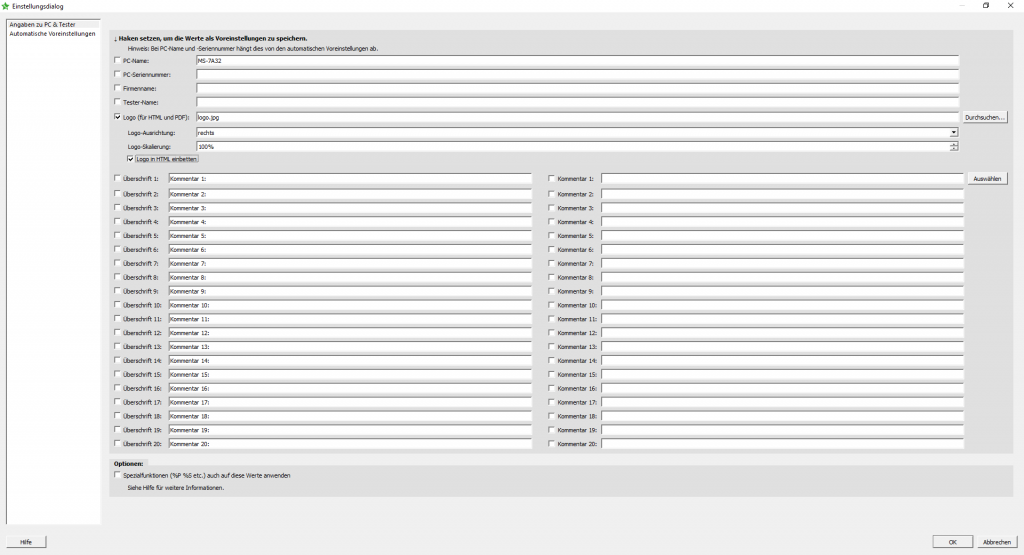
Storage location of the logo file toolstar®testLX and shredderLX
For the products toolstar®testLX and toolstar®shredderLX the logo file (optimally as PNG or JPG) must be in the testlx folder on the Stick can be stored. For these two products, the testlx folder is always considered root in the program. So, as in the picture above, all you have to do is enter the name of your logo file in the program. A subdirectory is also possible. You then have to specify this, for example: My subdirectory/logo.png
Storage location of the logo file toolstar®testWIN and shredderWIN
For the products toolstar®testWIN and toolstar®shredderWIN must have the logo file (optimally as PNG or JPG) next to the Main program file (EXE file). The directory in which the EXE file is located is considered root. So, as in the picture above, all you have to do is enter the name of your logo file in the program. A subdirectory is also possible. You then have to specify this, for example: My subdirectory/logo.png
Documents in the customer portal
You can save your logo file (and other files such as scripts and settings) in Upload customer portal as documents and manage them in a central location. With every update that you request, the files will be integrated into the folders you specified and so you will receive updates that already contain all endurance tests, settings and logo files. With toolstar®testWIN and toolstar®shredderWIN the files are even integrated into the EXE file. This will give you a single file that already contains all your settings. This enables simplified use via a remote connection with PCVisit, Teamviewer or other software solutions.
Information about other functions of the PC- and Tester information´s
In this article you will find other interesting uses (creating your own fields, automatic file names and folder structures and saving to remote drives) of the PC and tester information: to the article.




