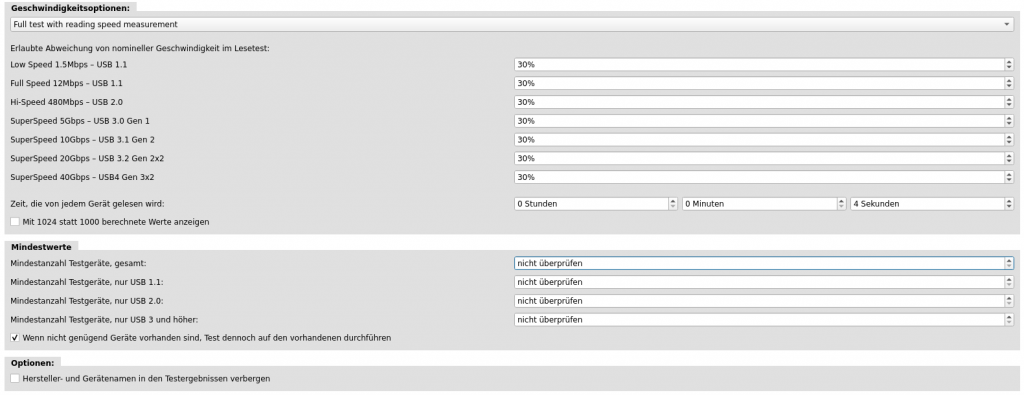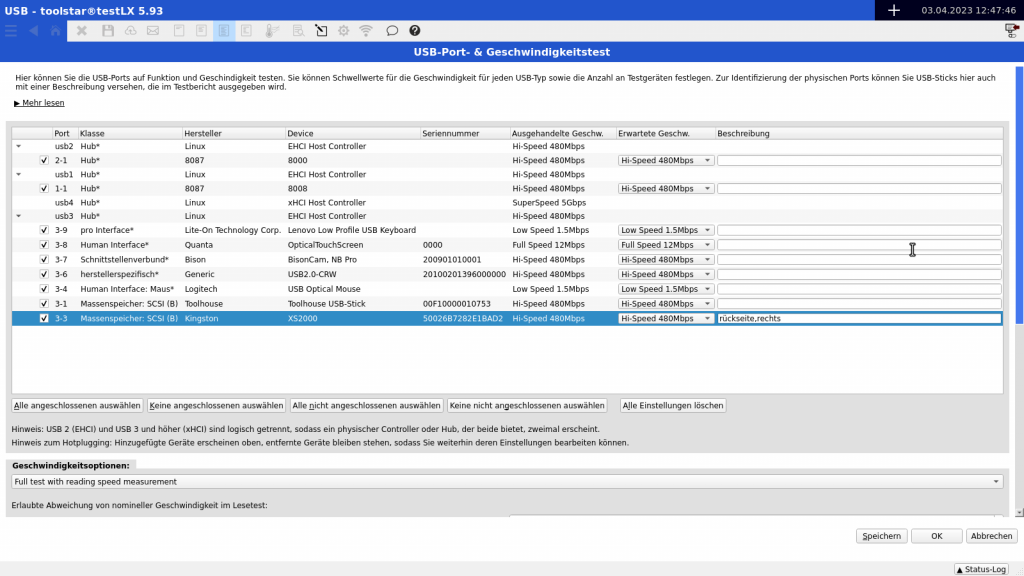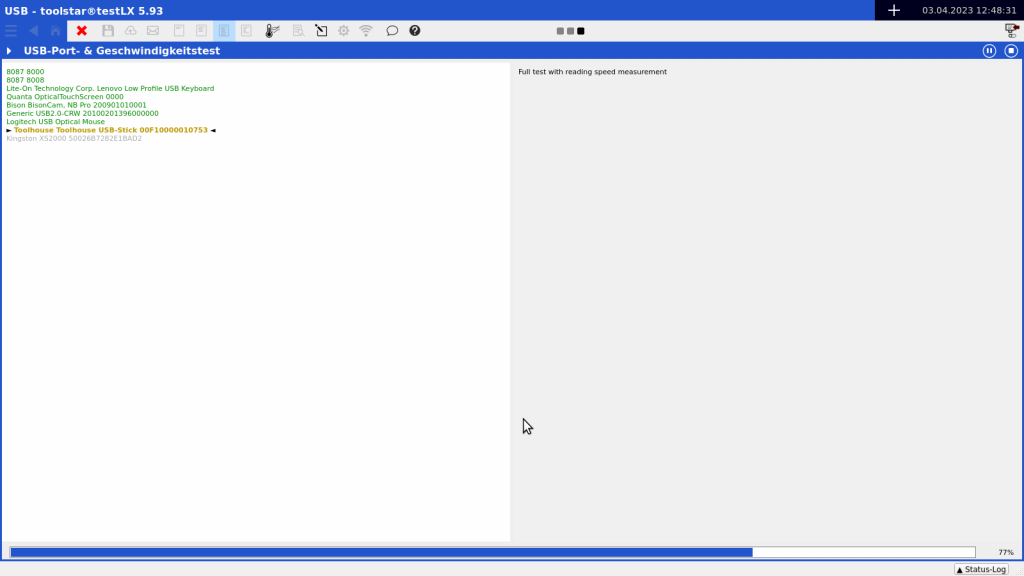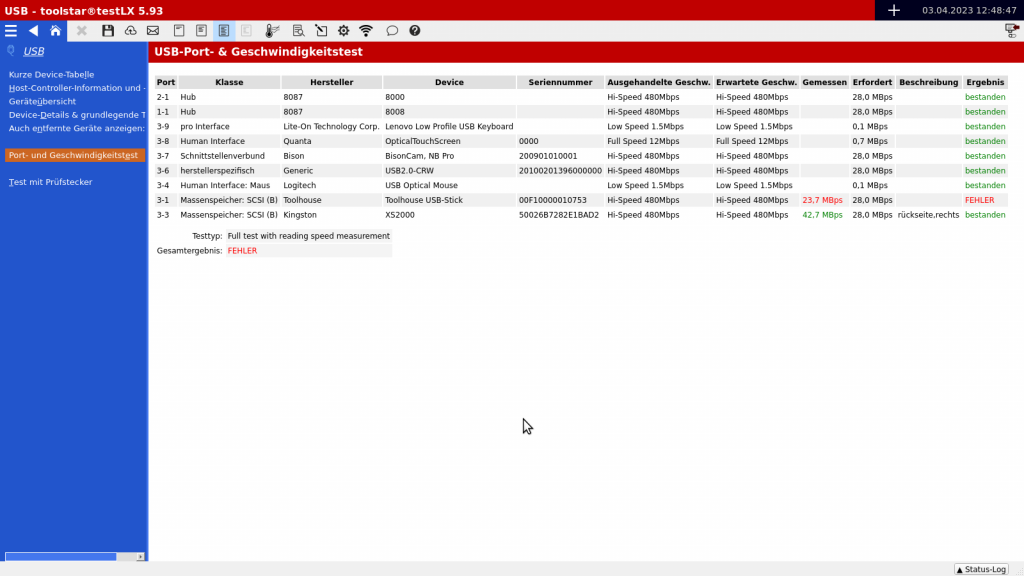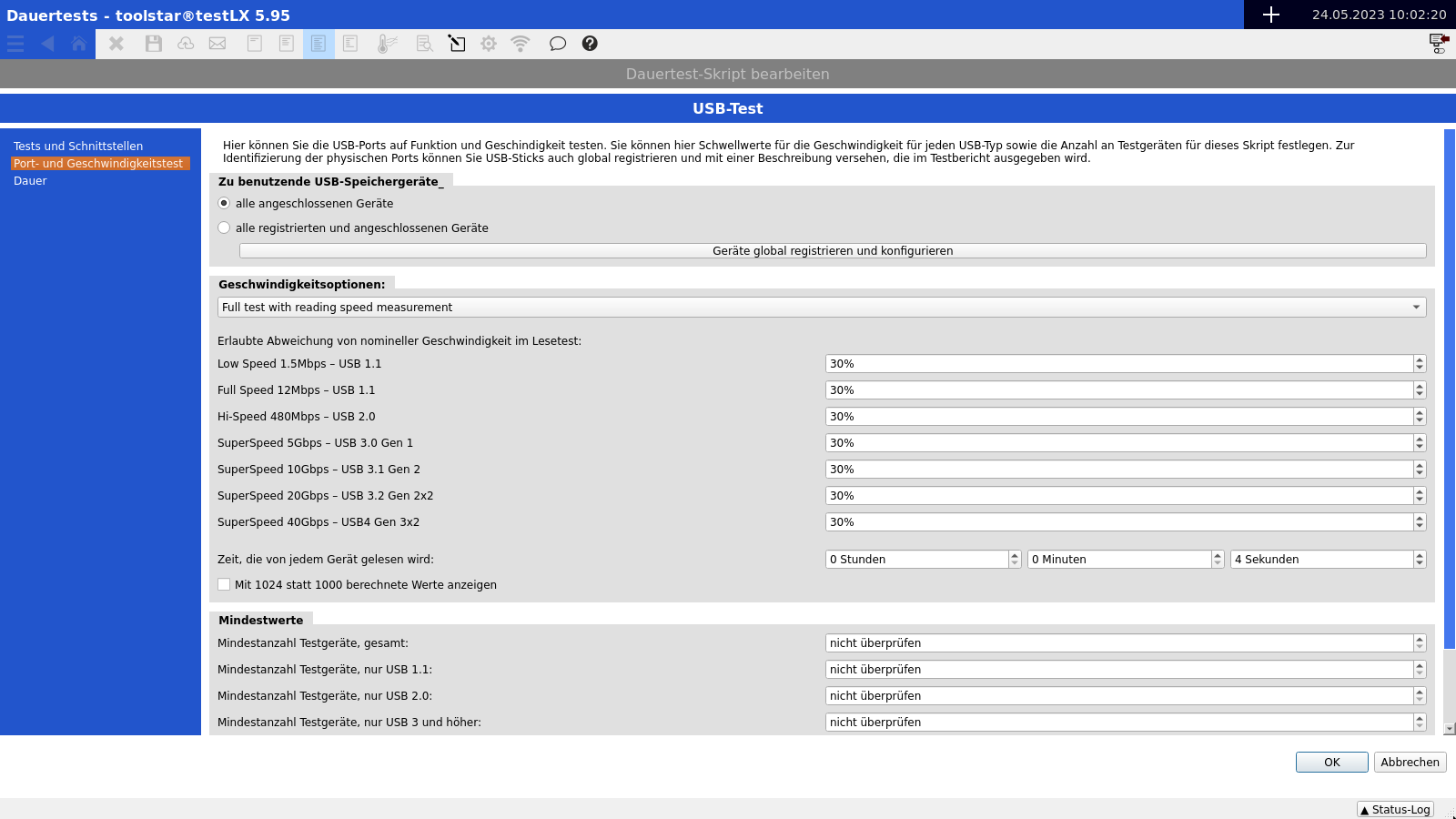The USB port and speed test is available from version 6.00 in toolstar®testLX and toolstar®testWIN zur Verfügung.
Your benefit
The new USB port and speed test is an adequate replacement for the older USB test plug test with increased flexibility.
With this test you use fast and reliable USB media (USB sticks or mini USB SSDs) to check the USB ports in the area of speed as well as read errors and negotiated speeds via the controller. In addition, you can flexibly set minimum values for existing ports such as USB 3.0, USB 2.0 and USB 1.0 and have them checked automatically.
The settings
Basically, you prepare USB media (USB sticks or mini USB SSDs) as test media. You can assign a minimum expected speed as well as a description (for example: Front USB 1, Front USB 2) to each USB medium. The assigned description in the program is best noted on the medium itself so that when connecting it you know exactly where the medium needs to be connected. In addition, you can specify a speed deviation in percent for each USB standard. By default, a deviation of 30% is set. Of course, you can increase or decrease this depending on the requirements of the device. In addition to the speed variation, you can also set a minimum number of looped out ports for USB 1, 2 and 3. You will automatically receive an appropriate error message if this number is not reached.
Notes: We recommend that you use USB media with a number higher than the ports to be tested. So if you want to test USB 3.1, USB 3.2 media would be recommended so that you can definitely achieve the maximum speed. The backwards compatibility of the USB standard means you can also use these storage devices for USB2 ports.
Comparison of disk tests and USB port tests
The biggest difference is the output of the tests and the description of the results. Basically, the USB port and speed test also runs via data carrier. However, in addition to successful reading, it is also tested whether a certain speed within the USB standard has been achieved and whether the USB controller and the USB data carrier have negotiated the correct speed. The results are therefore aimed at the physical port and not at the medium itself. Within the USB port and speed test, the medium is just a component to let the hardware perform certain operations. The recording of the results therefore mainly relates to the USB controller, port and speeds.
Use in production
In production, you set fixed values for each series built and can check in an automated process whether all USB ports have been connected, whether the correct controllers have been installed by checking the minimum values and, depending on the test time per USB port, also determining how reliably the port works.
Use in refurbishment
Refurbishment is mainly about checking whether all USB ports that have been removed are functional. To do this, the prepared USB media (USB sticks or mini USB SSDs) are connected to the device before starting the test. The check will take place automatically later. After checking, you can be confident that the port is functional, readable and sufficiently fast. If an error occurs during the test, you will receive a message including the description you provided. This makes it very easy to see which port has a problem.
Use in service or the workshop
In the service you can ignore most of the settings. The standard settings simply check each port with a connected test medium to ensure that the minimum speed is reached and for any read errors. In the event of an error, you will automatically receive information including a description of the medium. You can then see which port the error occurs on.
Configuration in endurance test
The settings in the long-term test differ slightly from the settings in the individual test. In the long-term test you will not find any settings for the individual USB devices. Instead, you can choose between “all connected devices” and “all registered and connected devices”. The registered USB devices mean the devices configured in the individual test. Among the two selection options you will find a button for global configuration of the test devices.
The settings for the speed values and the minimum values are the same as in the individual test. However, the settings made here are not saved globally in the testlx.ini file, but specifically for each long-term test.