If you use HDClone to store data from an ATA HDD or ATA SSD on a If you transfer an NVMe SSD and then boot from it, you may receive a blue screen with the error message “inaccessible boot device”. This is because Windows® cannot access the hard drive because there are no appropriate NVMe drivers. Booting only works because the firmware routines are used during the boot process. After Windows® loads, the firmware stops and Windows® loads its own drivers for the hardware devices. Once this happens, Windows® no longer has access to the disk.
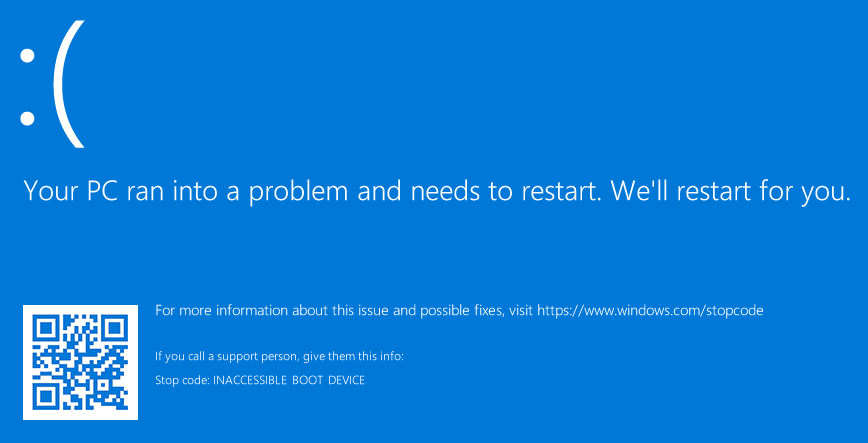
Dieses Problem lässt sich auf 3 Arten lösen:
1. Installing the drivers on the source
Before migrating the data, install the appropriate Windows® or manufacturer drivers on the source and then copy the data to the NVMe SSD. This should make the hard drive readable when Windows starts. The disadvantage of this method is that you modify the customer's installation before making the copy.
2. Automatic installation through Windows Recovery
If you have not performed “Installing drivers from source”, you can go to the recovery environment directly at startup and select Command Prompt with Network Support. Then just let Windows® stand for 15-30 minutes. In many cases, Windows® automatically loads the appropriate Windows drivers from the Windows® update servers and installs them on the hard drive.
3. Manual installation via Windows®-PE / installation stick
There are cases where neither option 1 nor option 2 work. In such a case, you must copy the Windows® or manufacturer drivers onto a Windows® installation stick and then carry out the following steps:
- Start from the Windows® installation stick on the device with the NVMe SSD and the freshly copied data.
- Install the driver using the Windows® installation interface. The NVMe SSD should then be recognized correctly.
- Press Shift + F10 to open a command prompt.
- Install the driver (same driver as in step 2) using the command:
dism /Image:C:\ /Add-Driver /Driver:D:\ /Recurse on the NVMe SSD
In the example given above under 4., the Windows installation is on partition C: (this could be different for you) and the driver is on partition D: (the Windows installation stick. This could also be different for you).




